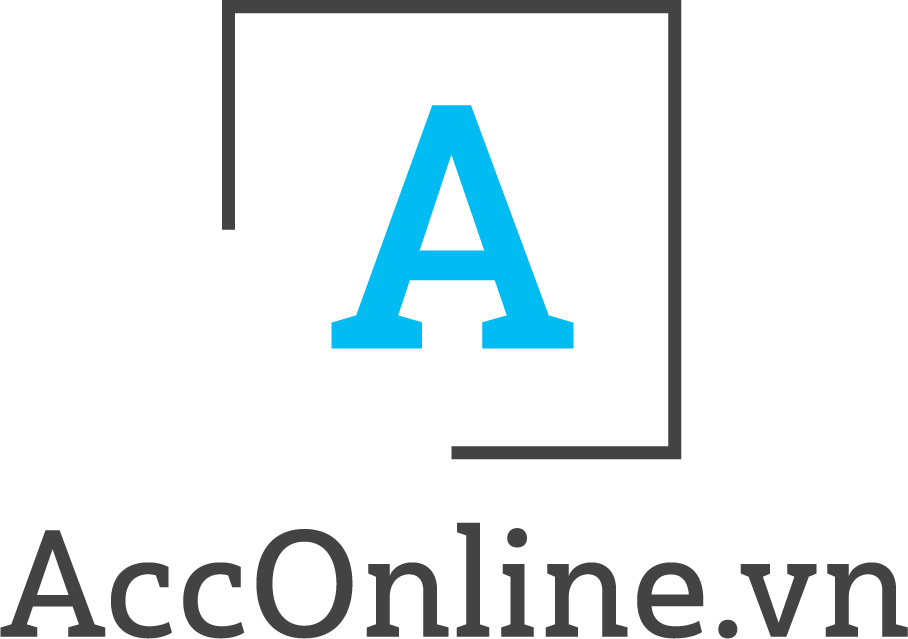
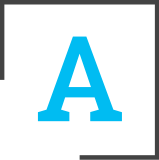
Reduce costs of printing invoices, store invoices, transport invoices, improve efficiency in production and business, and avoid burn, damage and loss of invoices.
Ensure high accuracy and safety, avoid counterfeiting: a closed invoice verification process with many security steps makes it difficult for invoices to be counterfeited.
Save time for businesses, minimize administrative procedures: You can create invoice templates, issue invoices right at your business and send them electronically to tax authorities.
Enterprises can create and send invoices to customers right after digitally signing through many forms such as: Send invoices to customers via integrated email system on the software, notify customers to receive invoices above. website, via SMS or Export to zip file to send to customers via normal email, copy to USB.
Invoice value added 01GTKT
Sales invoice 02GTTT
Sales invoices (for organizations and individuals in non-tariff zones) 07KPTQ
Delivery note cum internal transport of goods 03XKNB
Delivery note for consignment to agent 04HGDL
You need to download Extensive to support loading digital certificate tokens.
You need to download the Signing App to support the digital certificate token connection, allowing you to digitally sign your invoice.
After installing the App signed you can open the App sign up and plug in the token and enter your host information and account password.
In the list of invoices interface, you can sign the number of invoices according to each invoice or many invoices.
After logging in to the invoice management system.
You select the item of electronic invoices and choose a list of electronic invoices.
You will see the option to Import Invoice.
After selecting, there will be an invoice input form, you can enter an invoice list using the above form.
And you upload, the invoice list will be created new.
After logging in to the invoice management system.
You choose the electronic invoice item and select the button to add new invoice "+".
You will see an input field and you need to enter the necessary information to issue the invoice.
Once finished you can save it, and will be shown in the list of invoices.
After logging in to the invoice management system.
You choose the list of electronic invoices.
In the list of invoices there will be function buttons on each line of invoice code.
You can either select the button “cancel the invoice you created” the invoice will lose, or “delete the invoice can only delete the invoice you signed” and the invoice will be in the invoice deletion..
A convertible invoice is an invoice converted from an electronic invoice to a paper invoice to send to customers.
After logging in to the invoice management system.
You choose the list of electronic invoices.
In your signed invoice, you can choose to view the invoice and there will be a conversion function under the invoice.
You can print it to send to your customer, and the converted invoice is in the conversion invoice list.
Contact technical support
Support via zalo: 0941104499
Contact phone number: 0941104499
Mail: hotro@acconline.vn
Sign up for a trial now to experience the features of the software!